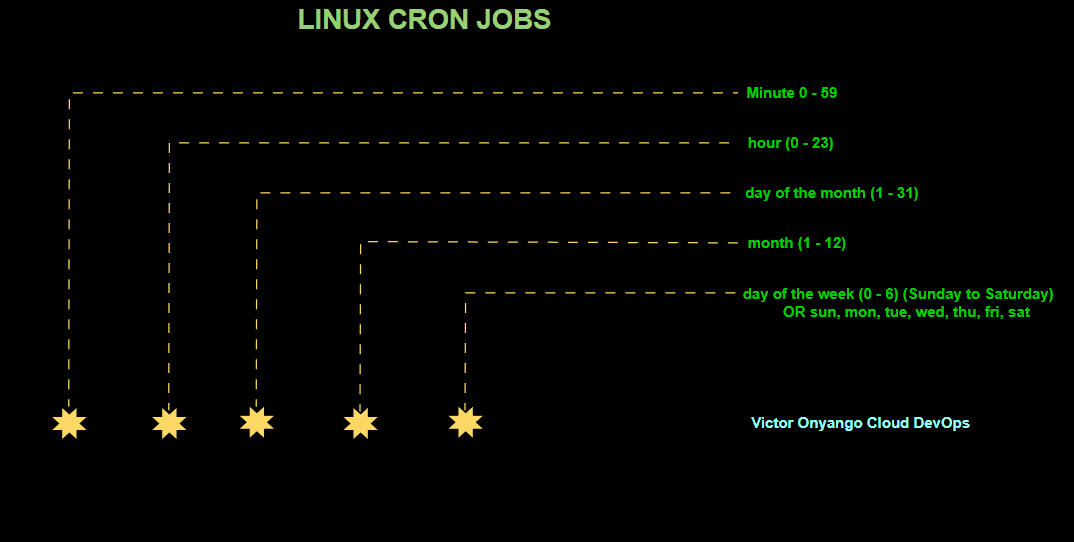As DevOps and Infrastructure Engineers, we are constantly encompassed with repeated tasks—log rotations, backups, system updates, database cleanups, and more. Manually executing these tasks is not only time-consuming but also prone to errors. This is where cron jobs come in, providing a robust and efficient way to automate recurring tasks in Linux environments.
Understanding Cron Jobs
A cron job is a scheduled task in Unix-like operating systems that runs at specified intervals. The cron daemon (crond) is responsible for executing these jobs in the background. These tasks are defined in the crontab (cron table), which allows users to specify when and how frequently a command or script should run.
Why Use Cron Jobs?
- Automate repetitive tasks like system backups, cleanup scripts, or reports generation.
- Ensure reliability by scheduling tasks without human intervention.
- Optimize system performance by running maintenance tasks at off-peak hours.
- Reduce manual effort and free up time for more critical engineering tasks.
Understanding the Cron Syntax
Each cron job follows a specific syntax:
# ┌───────────── minute (0 – 59)
# │ ┌───────────── hour (0 – 23)
# │ │ ┌───────────── day of the month (1 – 31)
# │ │ │ ┌───────────── month (1 – 12)
# │ │ │ │ ┌───────────── day of the week (0 – 6) (Sunday = 0 or 7)
# │ │ │ │ │
# * * * * * command_to_execute
Cron Timing Examples
- Run every day at midnight (00:00 AM)
- 0 0 * * * /path/to/script.sh
- Run every Monday at 3:30 PM
- 30 15 * * 1 /path/to/script.sh
- Run at 5 AM on the 1st of every month
- 0 5 1 * * /path/to/script.sh
- Run every 15 minutes
- */15 * * * * /path/to/script.sh
- Run every Sunday at 10 PM
- 0 22 * * sun /path/to/script.sh
Managing Cron Jobs
Viewing Current Cron Jobs
To list all scheduled cron jobs for the current user:
crontab -lTo list cron jobs for another user (requires sudo privileges):
sudo crontab -l -u usernameEditing Cron Jobs
To edit the crontab file for the current user:
crontab -eThis opens the crontab file in the default text editor, where you can add or modify scheduled tasks.
Removing Cron Jobs
To remove all cron jobs for the current user:
crontab -rTo remove cron jobs for a specific user:
sudo crontab -r -u usernameCommon Use Cases in DevOps & Infra Engineering
1. Automating System Backups
0 2 * * * /usr/bin/rsync -av /data /backup/dataThis job runs every day at 2 AM, syncing the /data directory to /backup/data.
2. Cleaning Log Files to Save Space
0 0 * * 0 find /var/log -name "*.log" -mtime +7 -exec rm {} \;This job runs every Sunday at midnight, deleting log files older than 7 days.
3. Monitoring Disk Usage and Sending Alerts
*/10 * * * * df -h | grep '/dev/sda1' | awk '{ if ($5+0 > 80) print "Disk usage high!" | mail -s "Disk Alert" admin@example.com }'Runs every 10 minutes, checking if disk usage exceeds 80% and sending an email alert.
4. Restarting a Service if It Crashes
*/5 * * * * systemctl is-active --quiet myservice || systemctl restart myserviceRuns every 5 minutes, restarting myservice if it is not running.
5. Database Cleanup Task
0 1 * * * mysql -u root -p'password' -e "DELETE FROM logs WHERE created_at < NOW() - INTERVAL 30 DAY;"Runs daily at 1 AM, removing old log entries from a database table.
Best Practices for Cron Jobs
- Use absolute paths in commands and scripts.
- Redirect output to log files for debugging.
- Schedule resource-intensive jobs during off-peak hours.
- Test commands manually before adding them to crontab.
- Use a monitoring tool like Prometheus, Grafana, or AWS CloudWatch to track execution.
- For complex scheduling, consider systemd timers instead of cron.
Conclusion
Cron jobs are an indispensable tool for DevOps and Infrastructure Engineers, automating repetitive tasks and ensuring smooth system operations. Mastering them allows teams to focus on higher-value tasks, reducing manual effort and enhancing system reliability. Whether you’re scheduling backups, cleaning up logs, or monitoring system health, cron jobs can make your life easier.

A skilled Cloud DevOps Engineer and Solutions Architect specializing in infrastructure provisioning and automation, with a focus on building scalable, fault-tolerant, and secure cloud environments.